|
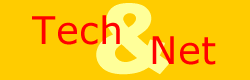

The basics: processor and memory
Processors
Nothing says speed quite like a processor (a.k.a. the central processing
unit, or CPU). Since the processor eventually handles every program
instruction on your PC, a faster processor will improve the overall
performance of your new system. However, opting for a faster processor
can raise the cost of your system by several hundred dollars.
Processor speed is rated in terms of megahertz (MHz, or millions
of clock cycles per second) or gigahertz (GHz, or billions of clock
cycles per second). Speed is most important when you're working
with processor-intensive applications, such as streaming multimedia
and first-person shooter or flight simulator games. More routine
tasks, such as word processing or browsing the Web, don't really
benefit from faster processors.
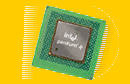 You
normally select from three processor families when configuring a
PC: Intel's Pentium III, Pentium 4, or Celeron, or AMD's Athlon
or Duron. If cutting-edge performance is key, you might pick an
Intel Pentium III or Pentium 4 or an AMD Athlon processor. Entry-level
Pentium III systems start at about 667MHz or 733MHz; high-end Pentium
III systems start around 866MHz. These speeds are ideal for everyday
users, but power users may want to opt for systems with 1GHz or
even 1.5GHz chips (Athlon processors use slightly different speed
steps and are available at speeds up to 1.2GHz). The Gateway Select
line offers 1GHz Athlon processors. The Micron Millennia Max XP
line lets you choose Athlons ranging from 900MHz to 1.2GHz. If you're
looking for the lowest system prices, turn to PCs built around an
Intel Celeron or AMD Duron processor. Celerons start at about 566MHz
and top out at 700MHz; Duron processors range from 750MHz to 850MHz,
and 800MHz systems are readily available. One trade-off: You won't
find as many speed options with Celeron and Duron systems. You
normally select from three processor families when configuring a
PC: Intel's Pentium III, Pentium 4, or Celeron, or AMD's Athlon
or Duron. If cutting-edge performance is key, you might pick an
Intel Pentium III or Pentium 4 or an AMD Athlon processor. Entry-level
Pentium III systems start at about 667MHz or 733MHz; high-end Pentium
III systems start around 866MHz. These speeds are ideal for everyday
users, but power users may want to opt for systems with 1GHz or
even 1.5GHz chips (Athlon processors use slightly different speed
steps and are available at speeds up to 1.2GHz). The Gateway Select
line offers 1GHz Athlon processors. The Micron Millennia Max XP
line lets you choose Athlons ranging from 900MHz to 1.2GHz. If you're
looking for the lowest system prices, turn to PCs built around an
Intel Celeron or AMD Duron processor. Celerons start at about 566MHz
and top out at 700MHz; Duron processors range from 750MHz to 850MHz,
and 800MHz systems are readily available. One trade-off: You won't
find as many speed options with Celeron and Duron systems.
Keep in mind that these processor families use different slots
or sockets to connect to your PC's motherboard and are not interchangeable.
Once you pick a processor type, you're limited in what you can upgrade
to later. For example, If you buy a Celeron or a Duron system, you
can't upgrade it with a Pentium III or an Athlon, respectively.
Note: At post time, Intel just released its latest iteration
of the Pentium, dubbed the Pentium 4, and a number of systems built
around this 1.5GHz chip are already heading to market. (These systems
also use the new i850 chipset, which supports dual-channel Rambus
memory.) However, initial benchmarks show that the Pentium 4 is
sometimes slower than a 1.1GHz Athlon CPU. Intel will undoubtedly
optimize the Pentium 4 (as well as expand chipset offerings) in
the coming months. Until then, we wouldn't recommend that anyone
jump for the Pentium 4 right now. Still, Dell's new Dimension 8100
and Gateway's Performance line both sport Pentium 4 processors,
so they're out there if you must be cutting-edge.
The bottom line: Save your money. A 733MHz to 800MHz Pentium
III or an 850MHz to 950MHz Athlon should offer plenty of processing
power for all but the most demanding PC users.
System memory (RAM)
Every time you start Windows, launch a program, or open a file,
all that data is loaded into the computer's memory (called random
access memory, or RAM) where the processor can access it. More memory
allows you to open more files or programs at once or to load bigger
files. (And if you have lots of RAM, Windows won't be forced to
turn to its sluggish virtual memory scheme, which uses the hard
drive in lieu of RAM.) In short, it pays to get plenty of RAM up
front.
Memory size is rated in terms of megabytes (MB), and a typical
computer will ship with 64MB to 128MB installed--though you can
up that total to 196MB, 256MB, 384MB, 512MB, or even a whopping
768MB. It's hard to say how much memory is enough, since the need
will vary from user to user. The best rule to follow: Add up the
required memory for all the applications you want to run simultaneously,
including 64MB for Windows 98. Chances are that you'll be under
128MB. If you use desktop publishing or high-end graphics applications,
allow lots of additional memory for the files themselves, which
can easily soak up 20MB to 50MB each.
Memory is also rated in terms of type and speed. The two memory
types available today are SDRAM (synchronous dynamic RAM) and RDRAM
(Rambus dynamic RAM). RDRAM costs more but doesn't offer an equally
big boost to system performance, so in the past, we've recommended
that you stick with systems that use less-pricey SDRAM modules.
But more and more PC vendors, especially those shipping P4 systems,
are using RDRAM as a matter of course. If you need max performance--and
you can pay the price--consider systems with dual-channel Rambus
support, which you can find in some Pentium 4 PCs. As the name implies,
dual-channel Rambus effectively doubles data throughput; instead
of sending data across one channel, you're passing data across two
channels. Just remember that RDRAM isn't cheap. Jumping from 128MB
to 256MB of SDRAM might cost you an extra $200; making the equivalent
leap with RDRAM could cost $400. Note: RDRAM is not interchangeable
with SDRAM.
SDRAM comes in 100MHz (PC100) and 133MHz (PC133) versions. The
PC133 SDRAM is faster, and it should be used in computers built
around motherboards featuring a 133MHz bus (typically, those with
600MHz and faster Athlon, Duron, or Pentium III processors). The
cheaper PC100 SDRAM should be used on computers with a 100MHz bus
(such as those with Celeron processors). By comparison, basic RDRAM
uses a 400MHz clock and can transfer data on both "sides"
of that clock, effectively pushing memory access speeds to 800MHz.
Double data rate synchronous DRAM (DDR SDRAM) is a next-generation
SDRAM technology. It basically allows the memory chip to perform
twice as many transactions in a given clock cycle. Thus, on a system
with a 100MHz or a 133MHz bus, DDR SDRAM has an effective data rate
of 200MHz or 266MHz. Micron Millennia Max XP systems are one notable
line using 200MHz DDR SDRAM.
The bottom line: Memory is key to your PC's performance, so get
at least 128MB. Using games or 3D software? Step up to 192MB or
even 256MB. Pick RDRAM for only the very highest-end systems
Tell me about storage
|

